The Member Compass
Manage your membership with NATOA through the Member Compass. This feature, a part of our association management software, Novi AMS, allows you to quickly and conveniently view and manage your membership information. Find out more information about the Member Compass below, as well as some answers to commonly asked questions.
The Member Compass
As soon as you log into the website, you’ll be redirected to your Member Compass. The Member Compass allows you to view and pay for open invoices, view event registrations, update the contact information for your individual or company profile, and more! From here you can check your membership status and access additional membership information such as upcoming events and the latest industry news.
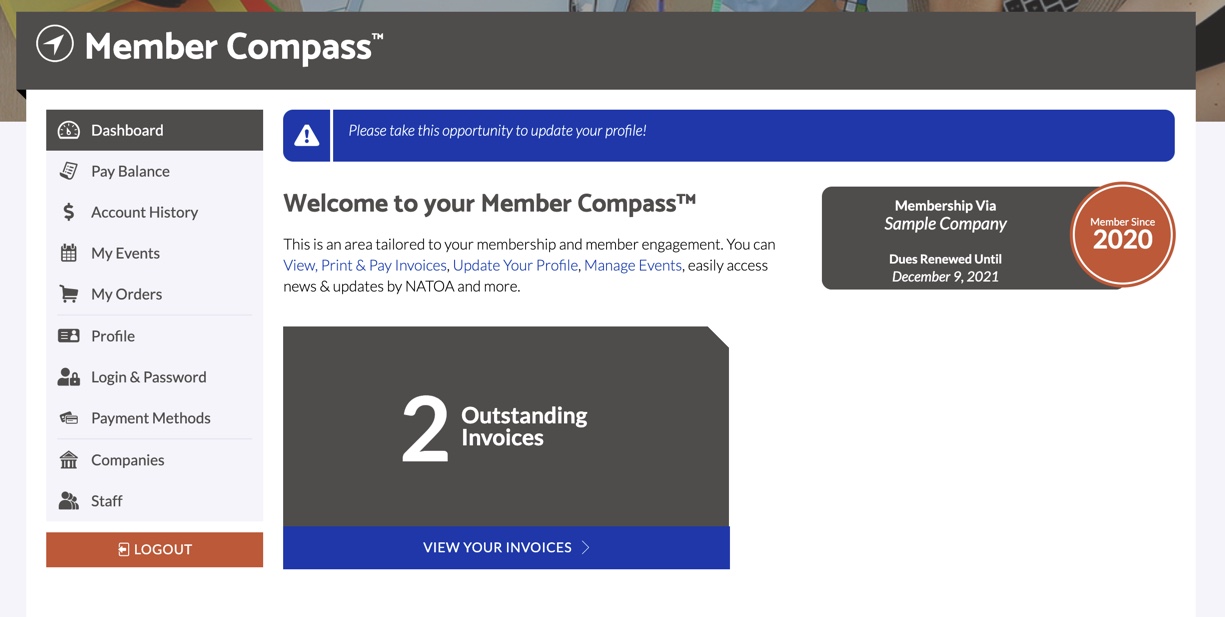
Access Levels: Any logged in user can see their Dashboard, their membership status, update personal profile information, view current and past event registrations, as well as your orders and transactional history. You may see company information depending on your access level.
- The ability to update Company information is allowed for those who are the Primary Contact , Billing Contact, or have been granted Management Access. With this permission level, in addition to updating the company contact information, you can add or remove staff and grant or remove their access levels. Contact us for assistance if your Company Name needs to be updated.
Dashboard: Click the Dashboard tab at any time to go to the main screen.
The dashboard shows general membership information, and may display the current number of upcoming events you’re registered for and how many outstanding invoices you have. Note: if you are not registered for any upcoming events or do not have outstanding invoices, the corresponding information does not display.
Pay Balance: This tab shows transactions that have been billed to you, the member. Primary Contacts, Billing Contacts, and those with management access will also be able to see open balances for their company, all sub-companies, and related staff. In addition, you can select the Full Balance, Overdue Balance, or choose from Specific Invoices. For payment, add a new card, or use a previously saved Credit/Debit Card.
Account History: Here is where you can view and print open invoices, as well as view receipts and past transactions that have been billed to you. Depending on your access level, you may also see invoices and transactions for those billed to your company, subcompanies, and other staff (as applicable).
My Events: At the top, this section displays upcoming events that you are registered to attend, and past events on the bottom. Tip: Add the event to your calendar using the link to the right of the event.
My Orders: If you've made any purchases of products, those orders display here.
Profile: Update your profile information in this tab! Changes made here will update what appears on your individual directory profile. Upload your headshot, links to social media profiles, and any other information you’d like to share with other NATOA members.
Login & Password: Need to update your password or user account email address? Easily update your login credentials here.
Payment Methods: Add or remove your saved payment methods here.
Company/Companies: If you see the word Company or Companies, your account has access to update the Company profile. Use this section to update the company contact information, website, logo, address, and description. Changes made here also update your Member Directory listing.
Staff: If you see the word Staff, you have the ability to update the staff at the Company, as well as grant access levels to those staff.
Note, if you need to update the Company name, contact us for assistance.
Frequently Asked Member Questions:
To get full access of your member benefits, log in to your account. Not sure if you need to create an account, or already have one? Read this article for further instructions.
How do I join NATOA? Learn more about membership here.
Where can I read the latest updates from NATOA? Read the latest Top Issues here.
How do I get to my Member Compass? First, log in to the website. Once logged in, you'll be redirected to your Member Compass. If you're browsing other pages, and need to get back to the Member Compass, click your name in the upper right corner.
How do I view my open invoices? Log in to your Member Compass and click on the Pay Balance tab. If you’re a Primary Contact, Billing Contact, or have management access, you’ll also be able to view transactions billed to the company and other related contacts.
How can I tell if I'm registered for an event? Browsing the site and can't remember if you already registered for an upcoming program? Upcoming events you've registered for are in the My Events tab of the Member Compass. Interested in seeing all of our upcoming events? View upcoming events here.
